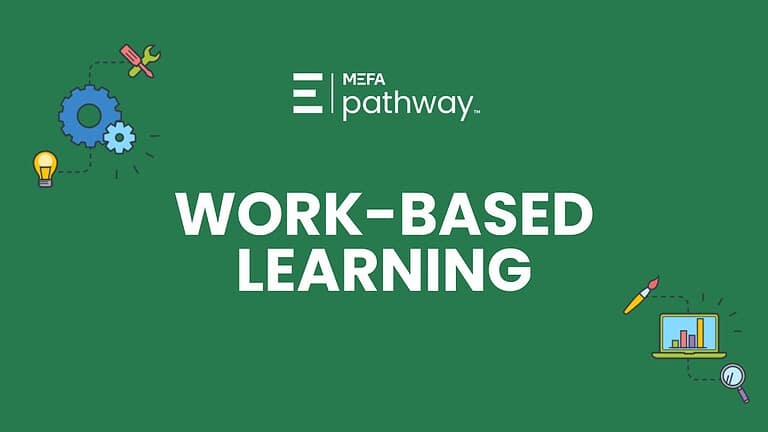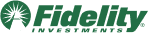In this webinar, recorded in January 2023, learn how students in grade 6-12 can use the Get to Know Yourself assessment in MEFA Pathway to learn more about themselves and use this knowledge to discover potential career paths.
Please note that this transcript was auto-generated. We apologize for any minor errors in spelling or grammar.
[00:00:00] My name is Jennifer Bento Pinion, and I’m the director of MEFA Pathway. MEFA is a state authority created in 1982 to help families plan, save, and pay for college, and prepare for post-secondary success As an extension of all of the great resources MEFA provides, MEFA Pathway is a no cost. Comprehensive college and career planning web portal.
For students in grade six through 12, our goal is to help you become familiar with the tools and features MEFA Pathway has to offer in support of post-secondary readiness and success. Let’s get started. In the session, we are going to highlight connecting results of the assessments to the career search in MEFA pathway.org.
First, students will need to register an account as a new user, so we are on [00:01:00] mefa pathway.org. The main page students will select, I am a student, and then as a first time user, they will register their account. So they will put in their first name, their last name, their date of birth. They will select the city or town their school is in, and then the school that they currently attend, they will create on the subsequent pages a username, a password.
They do have to have a working email address in order to register an account. And they do set up two security questions so that if they need to reset their password, they can do so by their security questions or their email address. All right. Once they create that account, they just put their credentials in on the login page.
So username and password, select login. And based on the student’s, uh, year of graduation that they put in, in that registration process, uh, the student will view age appropriate [00:02:00] content based upon that year of graduation. So when a student logs in, they’re brought to their dashboard. So you can see the dashboard here.
This is a personal homepage that offers suggested activities based upon the student’s grade level. So students that are in grade six or seven will see different activities than that of a grade nine, 10, or 11 or 12th grader. Students have access to, uh, these different tasks, uh, and it shows, uh, offers clear guidance and next steps for the, for the students based on their year of graduation.
Okay, so in looking at the assessments, we are going to go up here to the top of the screen. We are going to click Discover Careers and. We are on the main Discover Careers page here. So Mefa Pathway encourages students to identify the best course to achieve post-secondary [00:03:00] success, whether that’s through apprenticeships, um, industrial or technical certifications, technical college, community college, university, military, uh, or direct path to the workforce.
Mefa Pathway embraces all of those options. So we have three assessments within the platform here. So we’re going to click on get to Know Yourself. All of the results of these assessments can be applied to the main career search, and I will show you that in just a moment so the student can. Take these three assessments.
So we have, what are your interests? What are your work values, and what are your skills? And the students can take and retake these assessments as many times as they like and important to do so because then they can assess both the trends and the differences of their results. Then on the educator side, in the Mefa pathway, counselor portal.
The educator is able [00:04:00] to see the, the results of the students’ assessments as well and be able to guide them appropriately. Okay, so what are my interests? Um, this assessment provides, uh, students their rankings of the six personality types. So that is, this particular assessment is based off the Holland codes, so that, that those six.
Personality types are realistic, investigative, artistic, social, enterprising, conventional. So we’ll, we’ll look at that specifically. Um, the work values assessment. Um, this reveals, uh, work values that are important, uh, to the student for future career options. And then finally, we have what are, what are your skills?
So this highlights a student’s, uh, general and technology strengths. All right, so let’s take a look at the, what are, what are your interests assessment. So this assessment, uh, demonstrates 30 activities. So [00:05:00] the student can, if they’ve already started this, this assessment, they can either continue where they left off, uh, they can start over, or they can just go directly to their results.
But let me show you what this looks like here. So there again, there are 30 activities and the student will rate each activity from this very sad face to this very happy face. So they go through several electronic parts. Hmm. Maybe that’s not something the student really likes to do, perform rehabilitation therapy.
That’s maybe something that they might. Be a little more apt to give a smiley face towards, so they go through all of these. So let me just do it quickly and, and, and random so you can just see what it looks like here. Teach a high school class, maybe that’s a very happy face. So you do want your student to spend some time, uh, going through this in thinking about these different activities, not going as quickly as I am for the demonstration purpose.[00:06:00]
So, let’s see. Well, we’re halfway through and in the class or outside of class, this maybe takes the student, you know, if they’re really reading through and taking some time. Maybe 10 minutes or so to, to really, um, get through the, the 30 activities. So let’s see. We’re got the personal or emotional problems repaired, household appliances, chemical experiments, install software, maybe not so much.
Study ways to reduce water pollution, develop a new medicine. Okay, you are all finished. So now we would like to see the results. So we just click see results, and now this. Our results page. So reviewing our personality type. Okay, so based on how I rated those activities, you can see the top three results are social, investigative, and realistic.
And [00:07:00] then we can scroll down a little bit here and we can get a nice summary of what each of these, uh, details of each of these, uh, results. So now what the student can.
See related careers, and it just gives a, a fairly small list of careers, uh, that match this particular result. So the student can go through the list and say, Hmm, you know, I, occupational therapy assistant, that might be something I would like to check out further. So they just click on it and when they click on a particular career.
It brings ’em to this career details page where they can, uh, get a lot of information on, on, on a particular career. So it really expands the details of that career. So you can see kind of general information at the top here. Uh, identifies the career category that this career falls into projected growth.
So [00:08:00] this is based on a tenure year projection. The student can, uh, look at the educ required education level. So this is important to see what type of degree they would need to, or training they would need to get in order to, um, get into this career. Uh, programs of study college majors, and then they can also.
See the median wage and they can toggle between annual and hourly. Some students would maybe prefer to look at the hourly numbers here, so then as we scroll down, we can see, uh, really a lot of specifics on this career. Daily tasks, work activities. Many of the careers include a video, so. Maybe they would prefer to listen to, uh, the details rather than listen and watch rather than read.
So that’s available for the student. They just click on the video and it’s about 90 seconds worth of, um, an individual speaking to what this career, um, [00:09:00] preparation, uh, what they do in a day. And then as we scroll down, we can also see skills and technology skills that are required for this career. And then how does this match to them?
So based on their top, their, that interest assessment, those top results automatically populate on this page here. And they can compare that to how, uh, what, how it matches to this, how their results match to this career. So now if, if this is a career student would like to, uh, explore further or. Save to their career list.
They can do so right on this page. So they just click save. And then once they’ve saved a career, it then appears on their career list. So we have, uh, 25 saved careers so far on this list. So maybe when the student is starting that exploratory, uh, phase. [00:10:00] Taking and retaking those assessments. They might have a career list that is 25 careers long.
They are looking at the career category on this page to see where the careers fall, uh, in line for them. Maybe they have a lot of, many of their careers that they’re thinking about pursuing fall into. Uh. As we see here that the STEM category or health sciences, so they can identify that career category that is appearing, um, as a, um, you know, more than a, more than a couple of times education level.
That’s very important to note as well on this page. So that student is starting to, uh. To, to assess what their interests are, what their values are, what their skills are in, in looking at potential career options for them for, uh, after high school. So let’s go back to the get to know yourself page here.
And just going back to the assessments. So we looked at the what are your [00:11:00] interests, but there’s also the, what are your work values? So this is a, a different format than that of the. Interest assessment. This is a drag and drop. So the student goes through their 20 values that they, that they put in these buckets of least important to most important.
So I like to make use of my abilities. Maybe that’s fairly important to the student. I can try out my own ideas. So again, they go through the values and they just add them to the boxes and they can also move them, move them around, because as you can see, they can only put four in here. So once they complete that assessment, they are brought to a results page, which looks similar to that of the interest assessment, but it’s based off their work values results.
So again, top, top three values. And then they can go through the same process of, uh, clicking on associated careers. Looking at through the list here and seeing if there’s something that they would like to [00:12:00] explore further. Now applying the results to the main career search. Let me show you that. So I’m just going to, so I’m under, I’ve clicked on Discover Careers and I’m on that, this main page, and now I’m going to click on career search.
So this is the, um, what’s considered the main career search page. So we’re gonna scroll down a little bit here. And go over to the left side of the page and if the student has saved their results from that interest assessment, we’re going to click on use My Interests and the student’s, top three interests have been applied, and then they can either stop there.
And as you can see based on my, the top three results here, we have 605 careers that are, uh, found here. Based on that, those results, the student can take it a step further and apply their values to filter this list further [00:13:00] if they like. So we know that I did complete that values assessment, so I’m going to use my values.
As you can see, the top three results are checked off automatically, and then they can also apply. The skills that from the skills assessment, if they do so, choose. Additionally, they can apply education level. So if the student is maybe interested in a vocational training or a two year degree, they just select that.
From the top of the list here and now based on my interest results, my values, results and education level, I now have 27 careers that have populated that I may want to. Explore further based on that criteria, students can save a search. So if they want to make certain that they’re saving this, these, uh, particular filters, they can just click save and [00:14:00] name it if they like, and then they can come back to this, uh, the search at a later date.
But again, the student is looking at this list. They’re saying, okay, what, um, what looks interesting to me here? Uh. Let’s see, telecommunications engineering specialists, let’s check that out. They click on it and then they are brought to that details, that career details page so they can get further information.
This career doesn’t happen to have a video. Many of them do, though. Many of them do, but they, they do get all of the the great details. Uh, career, and they again, save that to their list. If they do, if they would like to, maybe they don’t, maybe this is, they’re like, no, this doesn’t really sound like something I’d be interested in.
They can go back to their research, their search results and go through the process again. So this process, just to recap, we are [00:15:00] under the Discover Careers page. Here we are looking at. The get to know yourself, assessments, what are your interests? What are your work values, and what are your skills? And then after the student has saved results from those three assessments, they are applying those results to a career search on the left hand side of the page here.
And again, they can apply an education level if they want, and they’re starting to build out that career list. Which is also under the Discover Careers page. Thank you for attending today. Please contact us if you have any questions or need any additional resources. We encourage you to follow us on Instagram and our other social channels so you don’t miss a single [00:16:00] update.