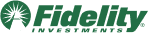In this March 2022 webinar, learn how the MA State Benefits cost-savings feature in MEFA Pathway, MEFA’s free college and career planning portal, can benefit students and families by reducing the price they pay for college.
Please note that this transcript was auto-generated. We apologize for any minor errors in spelling or grammar.
[00:00:00] Okay. Hello there and welcome. Thank you for joining tonight. Uh, my name is Jennifer Bento Pinion. I am here at MEFA on the college planning team as director of MEFA Pathway. And tonight we’re going to take about 15 minutes, uh, to highlight a feature in MEFA Pathway, which demonstrates how students can save on the total cost of college education.
So just a couple of housekeeping items before we get started. Um, everyone will be on mute throughout the presentation. It’s just to cut back on the noise and this session is being recorded and I will follow up with an email which will have the link to the recording and along with, uh, contact information for any questions following.
Okay. So as an extension [00:01:00] of all the great resources that MEFA has to offer, MEFA Pathway is a cost free comprehensive college and career planning web portal that’s available for students in grades six through 12. So any student. Can register as a new user, and I do encourage your students to do so. Um, here we are on the main, uh, landing page of um, MEFA pathway.org.
So your student would just come into this website, MEFA pathway.org, click I am, I’m a student. And then as a first time user, they would click register here and be brought through that registration process. It’s very easy, the basic information. They do have to, um, create a username and a password, and they do have to have a working email address in order to create an account.
They also create two security questions. So the security questions and the email is, um, if they forget their username or password, that’s how they can reset that. It’s a very easy registration process. [00:02:00] Um, I’m going to log into my test account here. So once your student creates their credentials, they obviously just put them.
And the box is here. Okay, so I’m going to log into my test account. So, uh, me, uh, Massachusetts is known for its high standards in education and providing, uh, post-secondary o options for all types of students. Uh, it embraces all various paths. So one program that Massachusetts offers is called, uh, mass Transfer, and this offers three different.
Plans within the, the program that, uh, shows various, uh, requirements, criteria, and then various savings. So we worked directly with, uh, the executive Office of Education a couple of years ago. Um, and out of our work with them came this mass benefits feature. So. This demonstrates the estimated savings for each plan if a student starts at a particular [00:03:00] participating Massachusetts Community College and then transfers to a four year college or university.
So let me just, uh, navigate you to that particular page. As you can see, there’s a lot going on within nefa Pathway. So again, I’m just gonna show you one small highlight, um, of this, of this website tonight. So let’s go over to, um, the search for colleges. Tab tab and then we will go down to mass transfer benefits.
So again, search for colleges. And then we’re gonna click on mass transfer benefits. So when the student goes down, navigates to this page, this is where they can start, um, looking at the different plans within the mass transfer benefits. So lemme show you how this works. So we have, if the student clicks, if you start at.
You can see here in this dropdown box that all of the participating community colleges within Massachusetts appear within this dropdown. So, for example, say you [00:04:00] are a student that lives in Lawrence and North. Uh, Northern Essex is close by, and you want to potentially start taking classes at Northern Essex.
So I’m going to select Northern Essex and. The transfer program. Let’s just say as an example, a student, uh, would like to transfer then to the University of Massachusetts, Lowell. So we selected the community college, we selected the, the four year college or university, and then from that selection you can see the three programs within the mass transfer program.
So we have the Gen Ed Foundation, we have the A to B, and then we have the Commonwealth Commitment Program. So each of the, the different programs offer. Different criteria, different requirements, therefore different estimated savings. So keep in mind that these are estimates. So just to give your student an idea.[00:05:00]
So now the student can say, wow, okay, well I’m gonna look at the different criteria of these different programs and. You know, I would like to, to look at, um, saving this Commonwealth Commitment program so they can select any of them. And I will say that they can select as many plans as they like. And I’ll show you what that looks like in just a moment here.
So I just clicked save the plan. Now I’m going to save it. And it just. Pops in the names of those, uh, of the colleges that were selected. And then I’m just gonna click out of this ’cause I’d like to show you the, uh, what it looks like when the student, the list that is created by the student. So once they save a plan, then appears on their, my mass transfer benefits page here.
So located right, right next to the mass. Transfer benefits page is the my mass transfer benefits page. So all of those plans that the student saves, they can add as many as they like appear here. So you can see the one that I just added is down at the bottom, so Northern Essex to [00:06:00] UMass Lowell. And then you can get to the program name, the starting school where they transfer to you.
The student can also remove a plan if they’d like to from there. So once they start adding plans. They then can apply these plans to a couple of other features within the site. So not only are they getting educated on the estimated savings for each of these programs and starting at a particular community college and transferring to, uh, a four year college or university, but they’re also able to apply these saved plans to one the college compare.
So let me show you what that looks like. So typically the student uses the college compare tool when they’re. Maybe beginning of junior year, definitely by the end of their junior year when they’re really starting to, uh, assess those colleges that they may want to apply to. So the college compare really allows a student to look at schools, colleges side by side to assess their fit, the [00:07:00] financial fit, the academic fit.
So the student can select from their college list, once they start create, adding colleges to their college list, and then they can also select colleges for a comparison from that M mass transfer benefit. So as you can see, when I click on that, you can see all of the, all of the plans that the student has saved.
So for the student to create a comparison chart. They select, they can select, select up to five colleges, including five, including the mass transfer benefits. They can add preferences if they like. And I always keep this, the criteria all checked off. So I’m just gonna show you one that I have saved here.
So as you can see, they can save as many comparisons as I like in so many different combinations. Of course. So let’s just bring up this comparison here. So I have, uh. One mass transfer benefit that I, that I saved here in the purple. And then these other colleges that I added, so we have UMass Lowell, Salem State [00:08:00] Assumption, and the University of New Hampshire.
So based on the preferences that were selected in red, it just says it’s not an exact match to the preferences that were selected. So, but as you can see here, the student can. Assess and compare, uh, the key factors of the school, the size, the setting, the location. They can look at undergraduate information, see what’s, um, you know, they might not have a, um, maybe the size of a school isn’t as important to them as, um, some of the, the other factors.
So you can see the financial information is in this bucket here. And a great in this mass transfer program was added as well. So you can see that the, the savings of the student. Can, um, can compare. And then as we scroll down here, you can see the academic information. Uh, so our student here said their preferences were between, um, they have a between a three and a three OGPA, so they’re falling right into, uh, [00:09:00] four of five of these, uh, schools.
So this one’s highlighted here. What is this one? This is, uh, UMass level. They might be just a little bit, might require a little bit, um, higher of a GPA. So again, great way for students to start. Thinking about that fit of a school, the academics, the tuition, and uh, again, applying that, um, those, any of those ma mass transfer benefits, uh, plans that they’ve added to their list.
The other area that the student can apply the mass transfer benefits is under pay for college. So the college cost calculator. So I just went pay for college, college cost calculator. So this feature is perfect for students. When they have applied for colleges, they’ve re, they’ve been admitted. They’ve received their financial offers, and then they have those offers right in front of them.
They add the schools that they’ve been accepted to, and they can add in all of the specifics of that particular offer there. Um, any [00:10:00] awards they’ve received, scholarships, grants, um, work study, and they can also add one of these mass transfer plans to assess. Try to, so they can assess, uh, and make an informed decision about where they’re actually going to attend college.
So they add those schools, they put in their, uh, the annual cost, the awards, and then the system calculates out that annual cost gap and the four year cost gap. So the student can really, um, see based on awards that they’ve received. What the best choices for them, um, as to where they would like to send their deposit in for.
All right, so just to recap, uh, the mass transfer benefits under search for colleges. So the student starts creating those, uh, those plans, those different plans that they may want to take advantage of. They then appear on that, my mass transfer list, and then they can apply those. Savings [00:11:00] plans to the college compare tool, which is right here.
And then the college cost calculator, which is underpaid for college. All right, so I will, um, say encourage you once again, uh, as a student to create, uh, an account as a new user. We’re just right again on this main page here. Register as a first time user. Uh, there are so many. Other wonderful features for college and career planning.
Um, so take advantage, create a new account, and I will follow up with an email tomorrow with a recording to this session. And if you have any questions, certainly do not hesitate to reach out to me. So I thank you for joining tonight and have a great evening. Thank [00:12:00] you.