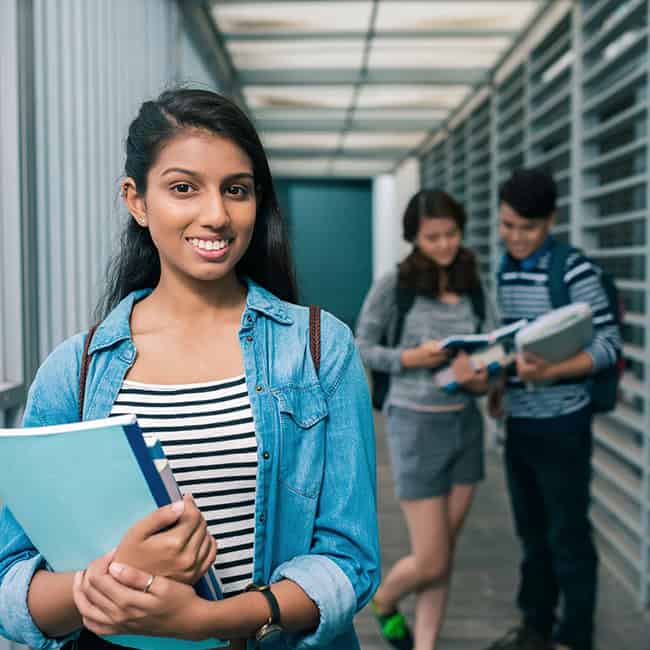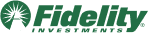In this January 2023 webinar, learn about features available for students in grades 6-8 in MEFA Pathway, the importance of early exploration & discovery, and how this builds a strong foundation that helps students in the transition to high school.
Please note that this transcript was auto-generated. We apologize for any minor errors in spelling or grammar.
[00:00:00] My name is Jennifer Bento Pinion, and I’m the director of MEFA Pathway. MEFA is a state authority created in 1982 to help families plan, save, and pay for college, and prepare for post-secondary success As an extension of all of the great resources MEFA provides, MEFA Pathway is a no cost. Comprehensive college and career planning web portal.
For students in grade six through 12, our goal is to help you become familiar with the tools and features MEFA Pathway has to offer in support of post-secondary readiness and success. Let’s get started. This session will highlight features available in MEFA Pathway for grade six through eight. That will transition with the student as they make the jump to high school.
Essentially, there are four areas within MEFA Pathway that [00:01:00] the student builds upon throughout middle and high school. These areas will grow and change as the student does and serves as a foundation for post-secondary planning. First, students need to register an account in.
Here we are on mefa pathway.org. As you can see the main landing page here. And when a student is a first time user, they will click on, I am a student first time user to register their account. Very simple process. They click register here. They put in their first name, their last name, their date of birth, city or town that the school is in, that they attend, and then they select the school.
They click submit, and then on the following pages they will create a username. They will create a password. They do have to have a working email address in order to create an account, and they will also create two security questions. So if they need [00:02:00] to reset their password at any time, they can do so by that email address or those security questions.
So when a student creates an account in Mefa Pathway, in grades six, seven, or eight, they will see activities appropriate for those grades. And when they progress to grade nine, then they will see additional activities then they previously viewed. So based on the student’s year of graduation is what allows us student to view that age appropriate content.
Okay, so let’s.
We’re
student.
Student’s dashboard. So the dashboard is, uh, an easily accessible place for students to view, uh, topics relevant to planning for the student’s future. So, as you can see here, we have a [00:03:00] grade eight student, Ms. Willoughby, and this is her dashboard. And as we scroll down here. As the students complete different activities, they can earn virtual badges.
The bottom of the page here. So this acts as a reward that encourages that use and progress. So one of the first activities that we suggest students start working on in the earlier grade levels especially, is building out their profile details. So we are on, if you go to the dashboard here. Brings you to your create your profile page, and we just click on profile details.
So this is where the student can start adding all the great things they’re doing, both inside and outside of school clubs, sports activities. They can add honors and awards skills and strengths, employment. Any certifications. So very simple for [00:04:00] students to start adding in and building on this profile information.
All these pages are editable. So let me just give you an example here. Let’s go to the activities page. So very simple. So as you can see, our student has already started adding activities to this, to this profile page, and we’re going to click add new. So you would select the type of activity. Maybe a student wants to add in, uh, music grades involved.
Maybe they started working, uh, through this activity in grade seven and they’re continuing in grade eight. Were you involved summer school year? Both. Maybe you wanna say both? Do you plan to continue at college? Maybe the student doesn’t know that quite yet. And then they can add details if they like to.
That particular activity wanna make certain that the student is typing in things that they, uh, like proper grammar using, uh, [00:05:00] proper capitalization. ’cause however they type it onto this page is how it will be saved. So they just click save. And once they save. Activity or anything within these sub pages, it then appears on that main, that main page.
So as the, as the years go on, the student continues to add their, uh, their activities, their, their skills and strengths, um, any certifications. And so when they need to create a resume. For any, for a job or as they get into the later years, maybe a college application or an internship. They have all of this information right here in this one, one handy spot.
So let me show you how the student can build a resume. So here we are on the, the certification page. This is pretty cool. They can add, uh, any types of certifications. Willa here has, uh, she’s completed her [00:06:00] CPR. Certification. So that’s here. So let’s jump over to the resume builder. So this is where all the information from the profile lives.
So as you can see here, we have student has added employment education. They have added honors and awards, activities, skills, those certifications. So when a student wants to create a draft of a resume, they, everything is checked off automatically. And if there is. Different areas that they do not want to include.
They just deselect what they do not want to include on a particular draft. So they can add an objective and then they just click save and they give it a name. And then all of those resumes that they’ve saved are on this list here. So then they can go and view, bring up. Let’s bring up the last one that Willa made here that she created and saved.
So here we are. We have [00:07:00] name and address at the top objective, and then all of what the, all of the, uh, details that the student had selected from that resume builder page. They can change the resume style, maybe they wanna modern style, and then to further, uh, they can also save this as a a DA download as a PDF.
Or download as a Word doc. So if they’re downloading as a Word doc, they can change, uh, they can manipulate the, the draft from there. They can change the font, they can change the order, and of course they can save it to their, their, their computer. Okay? So that is one of that, one of the first things that, that we encourage students start working on.
And again, this area, the profile details, all of the resumes that the student saves. Do transition with them into those later years. So maybe they create and add things that in those later years, they can also have the option to take off if they like, they can delete [00:08:00] information. Maybe something that they added in sixth or seventh grade isn’t relevant anymore as a, a 11th grader, just as an example.
So they do have the option to, to, um, delete any information as well. But it’s just a great way for the student to keep track of all of the great things that they’re doing. And so when they do need to build out that resume, they’re not trying to remember, oh gosh, what did I do back, you know, in, in the second semester of, of eighth grade?
Okay, so the next area that we encourage students to work through is the goals and strategies page. So this is where students can start adding both long and short term career, academic, and personal goals. So students start to think at an early age. Uh, you know, short term maybe to start, you know, how do I do, I wanna make the honor roll throughout middle school, and then they can start thinking about the more of those long-term goals.
What do I want [00:09:00] to do when I graduate from high school? So they have the opportunity to add goals throughout grades six through 12. And when they add a goal, let me just show you how this works. I’m Click add goal. So they select the type of goal, academic, career, personal. They can add a goal, name or description.
So just as an example, maybe our student, uh, wants to, as a personal goal, wants to complete a 5K road race. Okay? What? How, how is, how am I going to meet that goal? What’s the strategy I’m going to run three times per week. Okay, great. Another strategy, I am going to, uh, do, [00:10:00] do strength training. Strength training two times.
As a goal and as they can add as many strategies as they like. And then what’s that expected completion date? So maybe the student wants to do that, complete that road race by June of 2023. So let’s get 2023 in there. So June of 2023. Okay, now we wanna save that. So when the student saves a goal. As you can see here, we have our personal goal and they had that same goal in grade six.
That’s great. So complete the road race grade eight. This goal was created and then when the student completes a goal, they can come back in and let’s view that and then they can [00:11:00] just check the box when their goal is achieved. So important for the student to continue to add goals and strategies throughout their years of middle and high school, and then also come back and, uh, mark them as completed when that happens.
So again, this is a page that flows with the student from middle to high school in.
That flows into high school is within the Discover Careers tab here. So in the discovery zone, there are four activities that the, that the middle school students have access to. So everyday things, this allows the students to explore careers based on subjects and activities that they enjoy. Says who? So this, this, uh, exposes the students to various careers by identifying on the job tasks related to specific work environments.
Favorite subjects. This shows the [00:12:00] students the connection between subjects they studied in, they’re studying in school to potential college majors and career options. And then finally, would you rather, so this allows the students to answer a series of questions to help discover career categories of interest so the student can come back and, and do these activities as many times as they like.
And the goal of. These activities is to help facilitate that exploration and, and discovery of, of things, of tying in things that they maybe like to do, uh, things that they’re good at, uh, identifying different, uh, skills, talents. Subjects again, and, and tying that into potential options for, for after they graduate from high school.
So, just as an example, let’s look at favorite subjects. So click on favorite subjects [00:13:00] and the student would choose a favorite subject. So they are student really like science. These are examples of high school courses related to science. So you can see astronomy, biology. We, as we hover over the names of the courses, we can get a summary of what that course entails.
So then, then on the far right here, we have related careers to that particular subject. So let’s learn more about potentially. Becoming a microbiologist. So let’s click on microbiologist. And so now the student is starting to learn details of a particular career. So microbiologists investigates the growth, structure, development, and other characteristics of microscopic organisms, as such as bacteria, algae, or fungi.
You could, the student can look to [00:14:00] see what career category this particular career falls into. That’s important and I’ll show you in just a moment how that this ties into the, uh, post-secondary planning areas of knowledge. Required education level. If the student wants to get into this particular career path, they would have to get a a master’s or a doctorate degree.
And then we’re seeing median wages, hourly and annual, and then last but least related college majors. So that’s important. So if a student is thinking about getting into this particular area, they. Would be thinking about these different college majors. So now if the student wants to save this career to their list, they just click save to my list.
And when they do, so look on the student’s career list here. We’re, so, we’re on Discover careers and we’re clicking on [00:15:00] my career list. All of the, all of the careers that the student adds to their car career list. Now appear here on this page. So this is a page that that transitions with the student. So all of the careers that the student adds within that middle school level will all, they will also see when they transition to high school, so they can remove any of the core, any of the careers that they like.
So maybe. Once they get into the upper grade levels, they have 25, 30 careers that they’ve popped on this list. They can start narrowing that list down. But important on this page is to look at the career category. So maybe the student has 25 careers on their list, but looking at that category, they can kind of hone in on where their area of interest lies.
So as you can see here, student has. Has multiple careers on the list in the STEM category and health science. So that’s something to think about. And then of course, looking [00:16:00] at the education level of these different careers is important as well. So then the last piece I’ll show you here, within the career discover career section is the, the actual, uh, career search page.
So maybe the student wants to take that career category of interest. In this case, this student maybe wants to look at the, the STEM career category, and they just select the career category here on, on the left side of the page. And now they’re seeing 64 careers based on that one piece of, uh, that one filter.
And then they can go down the list and say, oh, wow, I wanna see what a industrial ecologist does. So they click on this. Particular career. So when they access a career from the main career search page, it brings them to a much more comprehensive, uh, details page [00:17:00] on, uh, about this particular career. So you get general information at the top career category, of course projected growth.
So we we’re showing the 10 year projection required education level, uh, degree distribution. Median wage. And then as we scroll down, we really get a, uh, much more details about that this particular career, daily tasks, work, activities, uh, preparation required for this occupation, areas of knowledge, skills required.
And then many of the careers offer a video. So if the student would prefer to listen. To hear about the details of a, of a career, they can do that. But they can also, uh, read, read the content as well. So if the student would like to add this career to their list, they just click save in the same process as, um, and then it [00:18:00] would appear on that career list.
All right, so finally the last. Area I’d like to show you is the digital portfolio. So the digital portfolio wraps up EV most of what the student is working on in this platform. So this is a visual representation of the student’s journey through Mefa pathway. So this page will certainly grow and change as the student does.
And this page. Transitions with the, with the student as they do through their years so they can edit anything on this page. The activities that are shown here come directly from the student’s profile page. Student can add interests right here. Uh, any of the careers that they have favorited on that list appear.
On the right hand side of the page here. Let’s scroll down a little bit. [00:19:00] We’ll go from left to right. If the student has added any general skills or technology skills or honors and awards within the profile page, those will be shown here. There’s a link to their, that resume builder page. Uh, there, if they have added any journal entries, they can add a journal entry from any of the pages within MEFA pathway.
So this will bring them to that. Uh. Journal page. They can add favorite subjects onto this page as well. And they can identify a future path. They can change, of course, as the years go on this, this may change. So they can update the path, uh, if, if that’s appropriate. And then this learning get to know yourself.
This learning styles inventory. This would bring the student to an external website where they can take that assessment and update the results of that. So a great way for students to really, to start to build their, uh, [00:20:00] post-secondary plan and looking at options, identifying again, those interests, those talents, those skills, and really, uh, using that information to build, build a plan for themselves.
Thank you for attending today. Please contact us if you have any questions or need any additional resources. We encourage you to follow us on Instagram and our other social channels so you don’t miss a single update.